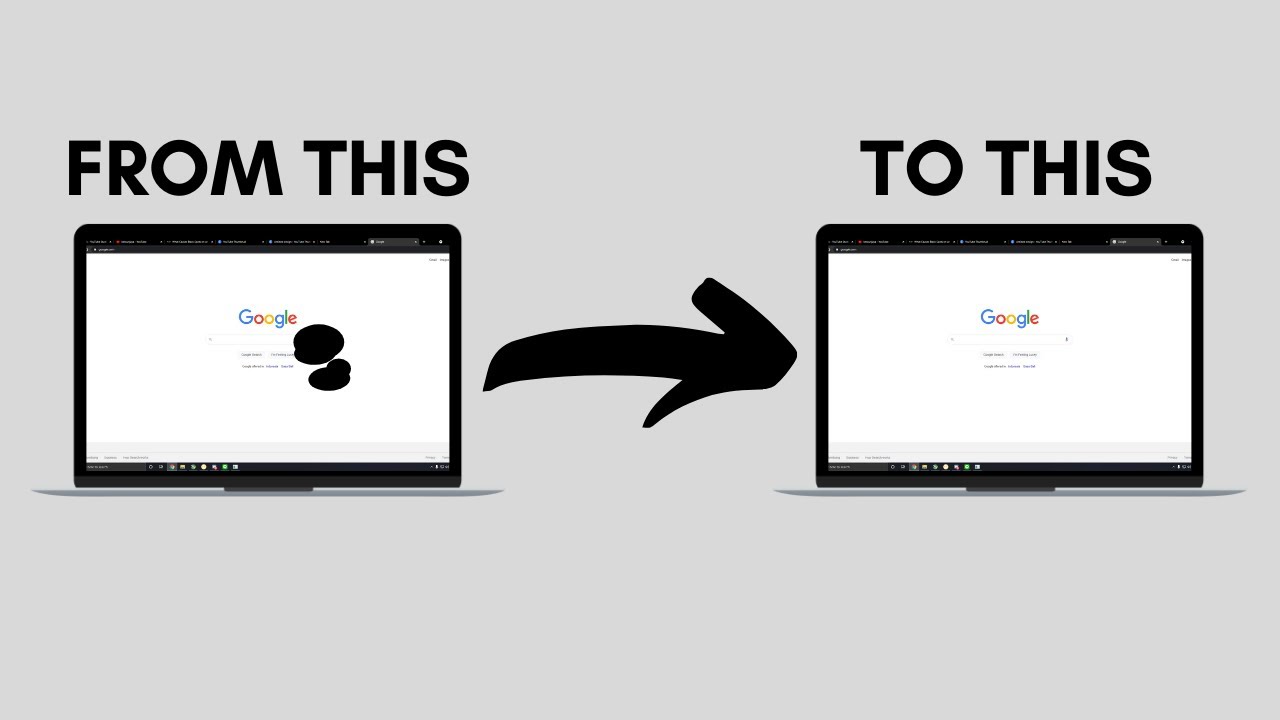
Laptop screen are essential components of our digital lives, allowing us to interact with the virtual world. However, one common issue that can mar this experience is the appearance of black spot in laptop screen. These dark blemishes can be frustrating and disruptive, hindering our productivity and enjoyment. In this article, we will delve into the black spot phenomenon, its causes, troubleshooting methods, and potential remedies. Understanding and addressing this problem promptly can save you from further complications and ensure your laptop’s optimal performance.
Understanding the Black Spot Phenomenon
Black spot in laptop screen are anomalies that manifest as dark areas, either small dots or larger patches, disrupting the display’s uniformity. These spots may vary in size, intensity, and location, but they all share the commonality of drawing our attention away from the content we wish to focus on. Ignoring or postponing their resolution can lead to more significant issues over time, affecting not only the screen’s appearance but also its functionality.

Importance of Addressing Black Spot in Laptop Screen
While black spot may initially seem like a minor annoyance, their presence should not be underestimated. They can stem from various causes, some of which can worsen with neglect. Taking timely action to address black spot is essential to safeguard your laptop’s performance and extend its lifespan. Additionally, a clear and pristine screen enhances your overall computing experience, reducing eye strain and optimizing productivity.
Causes of Black Spot in Laptop Screen

A. Dead Pixels
Dead pixels are one of the primary culprits behind black spot in laptop screen. These are individual pixels on the display that fail to respond to electrical signals, resulting in a dark spot amid the lit-up screen. Understanding the nature of dead pixels is crucial in grasping why they lead to black spots and how they affect the laptop’s display quality and user experience.
- Definition and Explanation of Dead Pixels
Dead pixels, also known as defective pixels, are tiny elements that form a pixel matrix on a laptop screen. Each pixel is responsible for displaying a specific color and contributing to the overall image. When a pixel fails to function correctly, it appears as a black spot in the screen, disrupting the visual harmony.
- Types of Dead Pixels: Stuck Pixels vs. Hot Pixels
Dead pixels come in two main types: stuck pixels and hot pixels. Stuck pixels remain in a fixed state, displaying a single color regardless of the image being shown. In contrast, hot pixels exhibit an abnormal brightness, appearing much brighter than the surrounding pixels, and can also lead to black spots.
- Impact on Laptop Display and User Experience
The presence of dead pixels can significantly impact the visual quality of the laptop display. A cluster of dead pixels can create noticeable black spots, distracting users and reducing the overall image clarity. As a result, tasks such as photo and video editing, gaming, and content consumption can be hampered.
B. Physical Damage
Physical damage to laptop screens is another leading cause of black spots. Accidents can occur, resulting in cracks, dents, or scratches on the screen surface, leading to dark spots or irregularities in the display.
- Common Causes of Physical Damage to Screens
Physical damage can arise from various situations, such as accidental drops, impacts, or pressure applied to the screen. Mishandling the laptop during transportation or using excessive force when cleaning the screen can also contribute to physical damage.
- How Physical Damage Leads to Black Spots
When the screen is physically damaged, it disrupts the liquid crystal structure or the pixel matrix, leading to irregularities in the display. Cracked or shattered screens can obstruct light transmission, resulting in dark patches or black spot.
- Prevention and Handling of Physical Damage
Preventing physical damage involves careful handling and storing of the laptop. Using protective laptop sleeves or cases can shield the device from accidental impacts. When cleaning the screen, avoid using abrasive materials and opt for gentle microfiber cloths.
C. Liquid Crystals Leakage
Liquid crystal displays (LCDs) are the prevalent technology used in laptop screens, and leakage of liquid crystals can contribute to the appearance of black spots.
- How Liquid Crystals Work in LCD Screens
LCD screens rely on liquid crystals sandwiched between two layers of glass to control the passage of light and display images. These liquid crystals respond to electrical signals, allowing precise color manipulation to produce images.
- Causes of Leakage in Liquid Crystal Displays
Over time, LCD screens can experience degradation or damage to the liquid crystal layer, leading to leakage. External factors like exposure to extreme temperatures or pressure can also contribute to this problem.
- Detecting and Identifying Leakage-Induced Black Spots
Detecting liquid crystal leakage can be challenging without professional tools. However, characteristic black spots, often accompanied by distorted or discolored regions, can indicate the presence of this issue.
Troubleshooting and Diagnosing Black Spots
When confronted with black spot in your laptop screen, it is crucial to determine the root cause accurately. Troubleshooting and diagnosing the problem can help you understand whether the issue can be resolved through software-based methods or requires professional intervention.

A. Software-based Checks
Before jumping to hardware-related solutions, it is essential to explore software-based fixes that might resolve the black spot issue without any physical intervention.
- Running Pixel Fixing Software
Pixel fixing software, also known as pixel exercisers, are applications designed to stimulate dead or stuck pixels. These programs rapidly cycle through colors to encourage malfunctioning pixels to regain functionality.
- Calibrating the Screen
Screen calibration involves adjusting color, brightness, and contrast settings to optimize image quality and potentially alleviate minor display issues like faint black spots.
- Checking for Graphics Card Issues
In some cases, black spots may not be caused by the screen itself but rather by the graphics card. Verifying that your graphics card drivers are up-to-date and functioning correctly can help identify any potential issues.
B. Physical Inspection
If software-based checks do not yield satisfactory results, a physical inspection of the laptop screen becomes necessary to identify the specific type and extent of the black spots.
- Examining the Laptop Screen for Physical Damage
A careful visual examination can reveal visible signs of physical damage, such as cracks or scratches, that may be contributing to the black spots.
- Using Magnification Tools for Detailed Inspection
Magnification tools, such as magnifying glasses or microscopes, can help scrutinize the screen more closely, aiding in the identification of minor damages or leakage-induced black spots.
- Identifying Different Types of Black Spots
Differentiating between black spots caused by dead pixels, physical damage, or liquid crystal leakage can help determine the appropriate course of action for resolving the issue.
Fixing Black Spot in Laptop Screen
Once you have determined the root cause of the black spots, you can explore various methods to fix or alleviate the issue. However, it is essential to approach the solutions with caution to avoid causing further damage.

A. Applying Pressure Techniques
Applying gentle pressure to affected areas of the screen can sometimes help revive stuck pixels and reduce the visibility of black spots.
- The Risks and Benefits of Applying Pressure
Pressure application can be effective for stuck pixels, but it carries inherent risks, especially when dealing with sensitive LCD screens. Applying excessive force can worsen the damage or introduce new issues.
- Step-by-Step Guide to Pressure Application
If you decide to attempt pressure application, follow a step-by-step guide to ensure you do it correctly and minimize the risks involved.
- Tips for Avoiding Further Damage
To avoid causing additional harm to your laptop screen, keep the following tips in mind while applying pressure:
- Use a soft, lint-free cloth or a pixel fixing tool specifically designed for this purpose.
- Apply gentle pressure with your fingers or a stylus, avoiding any sharp or pointed objects.
- Work in a controlled and deliberate manner, focusing only on the affected areas.
- Do not apply excessive force or press too hard, as it may lead to irreparable damage.
B. Using Pixel Fixing Software
Pixel fixing software can be a less invasive method to address black spots caused by stuck pixels.
- Understanding How Pixel Fixing Software Works
Pixel fixing software works by rapidly changing the color of pixels to stimulate and unstick stuck pixels. The rapid cycling can help bring malfunctioning pixels back to their normal functionality.
- Recommended Pixel Fixing Tools
There are several pixel fixing software tools available online, both free and paid. Research and select a reputable tool that has positive user reviews and a track record of effectiveness.
- Running Pixel Fixing Software Effectively
Follow the instructions provided by the pixel fixing software carefully. Run the application for the recommended duration, and avoid interrupting the process midway.
C. DIY Remedies for Temporary Fixes
For temporary relief from black spots, you can try some DIY remedies using common household items.
- Home Remedies for Temporary Spot Reduction
Some popular DIY remedies include using a soft cloth lightly dampened with distilled water to wipe the screen or applying a mild cleaning solution. This can help remove dust or dirt particles that may be causing the appearance of black spots.
- Potential Risks and Limitations
While these DIY remedies may provide temporary improvement, they may not address the underlying issue causing the black spots. Additionally, using harsh cleaning agents or excessive moisture can lead to further damage.
- When to Seek Professional Help
If the black spots persist or worsen despite attempting DIY remedies, it is best to seek the expertise of a professional technician to avoid causing irreparable damage to the laptop screen.
Seeking Professional Help
In cases where the black spots are a result of physical damage or liquid crystal leakage, seeking professional assistance becomes essential.
A. Certified Technicians vs. DIY Repairs
Opting for professional repair services by certified technicians offers several advantages.
- Advantages of Professional Repair Services
Certified technicians possess the expertise and specialized tools required to diagnose and fix laptop screen issues accurately. They can ensure safe and efficient repairs, minimizing the risk of further damage.
- Costs and Warranty Considerations
While professional repair services may incur costs, they can be more cost-effective in the long run than attempting DIY repairs that could lead to costly mistakes. Additionally, some repairs may be covered under warranty, saving you money.
- Risks of Attempting Repairs Yourself
DIY repairs without the necessary knowledge and skills can result in irreversible damage, voiding any existing warranties and potentially rendering your laptop unusable.
B. Replacing the Laptop Screen
In cases where the black spots are caused by severe physical damage or irreparable dead pixels, screen replacement may be the best solution.
- When Screen Replacement Is Necessary
If the screen damage is extensive, replacing the entire screen becomes the most effective solution to restore optimal display quality.
- Finding the Right Replacement Screen
When seeking a replacement screen, ensure that it is compatible with your laptop’s make and model. It’s best to source the replacement from reputable suppliers or the laptop manufacturer.
- Steps to Safely Replace a Laptop Screen
Screen replacement can be a complex process that requires technical expertise. If you are not confident in your abilities, it is advisable to leave the task to professional technicians.
Preventive Measures
Preventing black spot in laptop screen is essential to maintain the longevity and visual quality of your device.
A. Protecting the Laptop Screen
Using screen protectors is an effective way to shield the screen from scratches and minor impacts.
- Using Screen Protectors
Screen protectors act as a barrier, absorbing the impact of accidental drops or scratches, thus minimizing the risk of physical damage.
- Proper Cleaning Techniques
Adopt gentle cleaning practices, using appropriate cleaning solutions and soft, lint-free cloths. Avoid spraying cleaning agents directly on the screen.
- Transporting the Laptop Safely
When traveling with your laptop, use padded laptop bags or cases to protect it from potential bumps and jolts.
B. Regular Maintenance
Establishing a routine maintenance schedule can help prevent and identify issues early on.
- Creating a Cleaning Schedule
Regularly clean the screen and the laptop’s exterior to remove dust and debris, preventing them from settling into the screen’s crevices.
- Keeping the Laptop Environment Dust-Free
Maintain a clean and dust-free environment when using your laptop to minimize the accumulation of particles on the screen.
- Updating Graphics Drivers for Optimal Performance
Regularly update your laptop’s graphics drivers to ensure compatibility with the operating system and improve display performance.
When to Consider Buying a New Laptop
In some situations, it may be more practical to consider investing in a new laptop rather than attempting extensive repairs.
A. Evaluating the Extent of Damage
Assess the severity of the screen damage and its impact on overall laptop functionality.
- Severe vs. Minor Screen Damage
Consider whether the black spots significantly hinder your ability to use the laptop or if they are merely a minor inconvenience.
- Impact on Overall Laptop Functionality
Evaluate if the black spots are indicative of other underlying issues that may affect the laptop’s performance beyond the display.
- Balancing Repair Costs and Laptop Value
If the cost of repairing the laptop screen approaches or exceeds the value of the laptop, it might be more prudent to invest in a new device.
B. Upgrading to a Newer Model
Upgrading to a new laptop can provide several advantages beyond resolving black spot issues.
- Advantages of Upgrading
Newer laptops often offer improved performance, enhanced display technology, and additional features that can enhance your computing experience.
- Factors to Consider When Choosing a New Laptop
Consider factors such as processor speed, RAM, storage capacity, display resolution, and portability when selecting a new laptop.
- Recycling or Donating Old Laptops
Dispose of your old laptop responsibly by recycling it or donating it to ensure its components are properly repurposed or reused.
Conclusion
The presence of black spot in a laptop screen can be a frustrating and distracting experience. Understanding the various causes of black spot and the appropriate troubleshooting methods can help you determine the most effective solution. Whether it involves applying pressure techniques, using pixel fixing software, or seeking professional help, taking timely action is crucial to preserve your laptop’s functionality and ensure an optimal computing experience. By adopting preventive measures and considering factors such as repair costs and overall laptop value, you can make informed decisions regarding screen repair or laptop replacement. Remember, addressing black spots promptly is vital to maintaining the clarity and visual integrity of your laptop screen, allowing you to enjoy uninterrupted productivity and entertainment.



